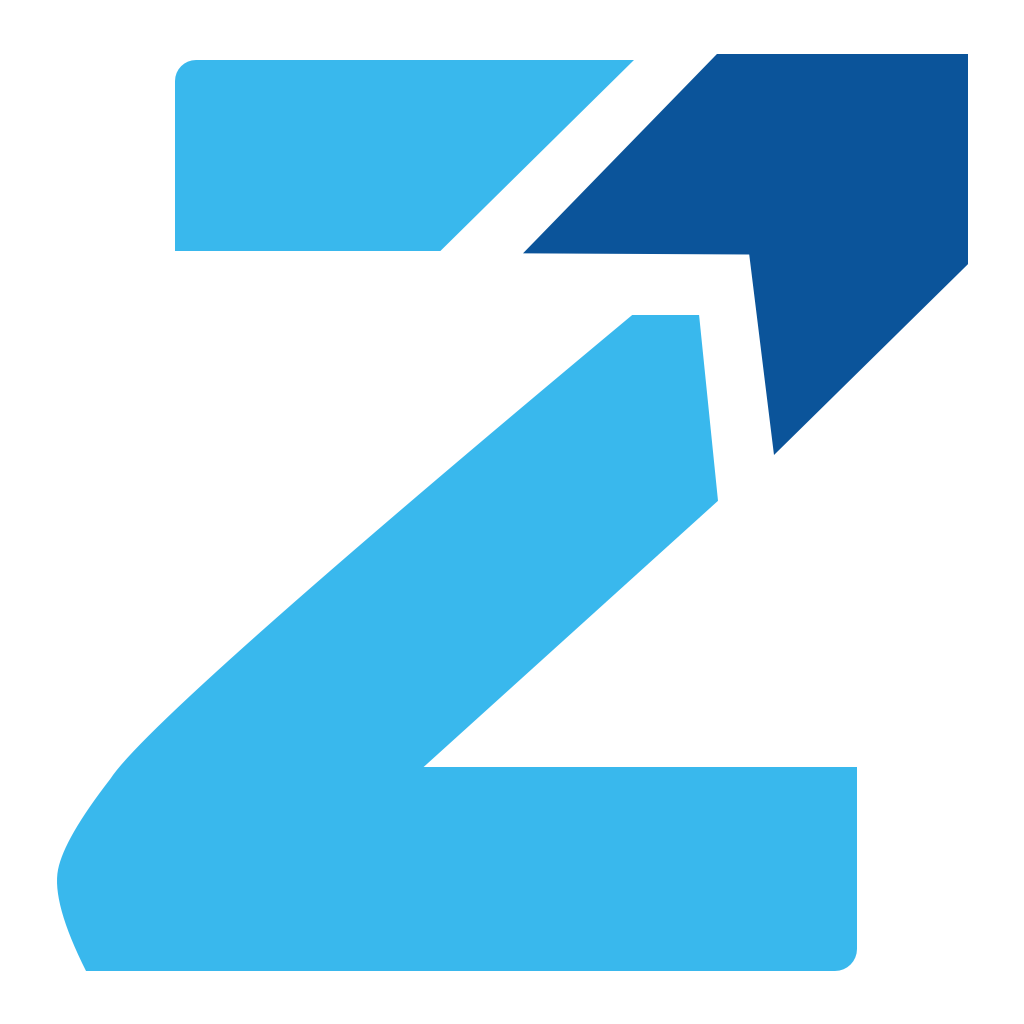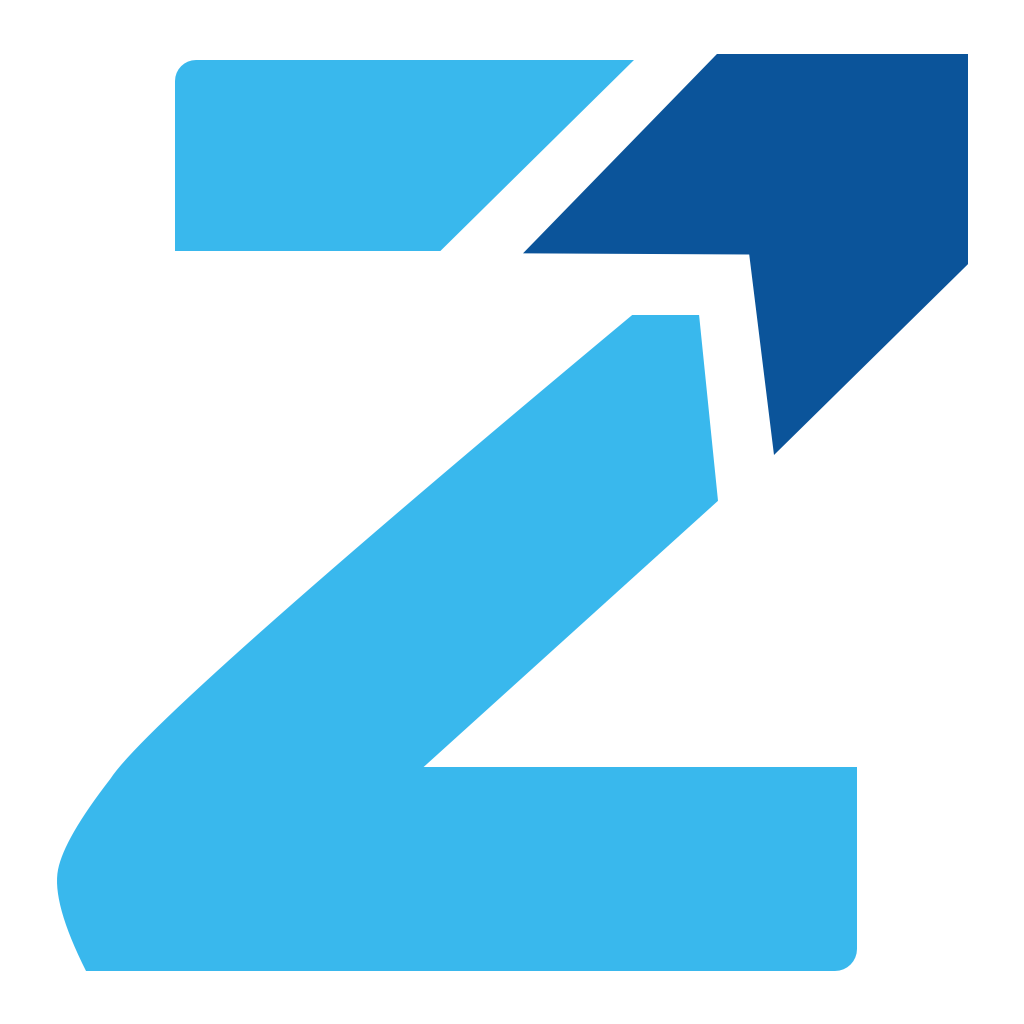Tips and Tricks to improve LinkedIn Search results for B2B Sales
To say that LinkedIn has transformed the prospecting and lead generation game for B2B sales, is a no-brainer. B2B marketers vouch for the fact that there exists no other platform apart from LinkedIn that produces accurate prospects and generates highly qualified leads. A perfect fusion of LinkedIn Outreach, LinkedIn Sales Navigator and effective LinkedIn lead generation strategies ensure a flawless and ultimately successful marketing campaign targeting refined and ideal customers.
Businesses can extract authentic prospects even by using the classic LinkedIn search before upgrading to LinkedIn Premium or Sales Navigator accounts. You may ask, how? The trick is to use quintessential boolean operators in the Keywords filters. A more appropriate approach would be to combine this classic search and the advanced search to generate a targeted prospect list.
In this blog, we’ll go through the list of the best possible boolean operators that can be used in classic LinkedIn Search to generate the best possible leads.
(Visit https://zebrista.com/ to know more about Zebrista, a Sales automation tool.)
Boolean Search Operators for the Classic LinkedIn Search
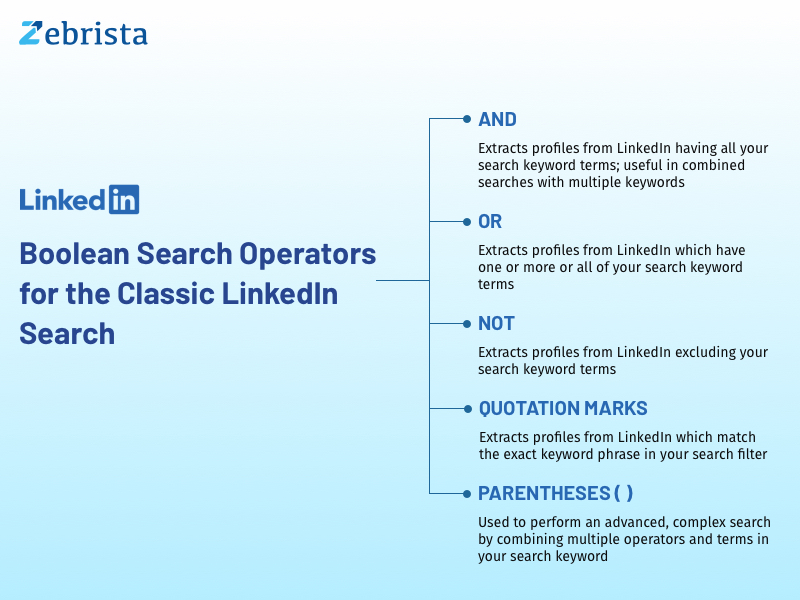
There are five main boolean operators that are used during the LinkedIn search. Let’s go through each one by one.
Quotation Search
Quotation marks (“ ”) are used in the search filter whenever you want to search for an exact keyword phrase.
Suppose you are looking for prospective Sales Managers of other companies. You can use the keyword “Sales Managers” (enclosed in quotes) in the search filter. LinkedIn extracts all the profiles from its database that contain the above keyword in their Job Description, current or previous.
An important point to note is that this search works only on Job Description and not any other field like Job Title, Location etc. Therefore, it is necessary to input appropriate and precise keywords in the search filter.
The quotes search boolean operator works only on exact phrases and not wildcard keywords like “Sales ***”. Make sure to type in the exact keyword to extract the best possible results.
NOT Search
As the name suggests, if you wish to exclude certain terms from your search results, simply type NOT (in capital letters) in front of the term in the keyword search.
For instance, if you want to target only decision-making Sales Managers and not any Sales Reps, then type “Sales Manager NOT Representatives” in the filter to refine and limit the list to fetch precise results. The search will exclude all Sales Reps and return only Sales Managers - terms matching in the Job Description of the profiles.
While ‘-’ is also used for the same purpose, LinkedIn doesn’t officially support this character and guarantees more accurate results only when NOT is used.
AND Search
The AND search is typically used when your keyword has multiple terms meaning if you want to combine many terms in your search, then you can separate the terms by using the AND (in caps) boolean operator.
Suppose you are looking for profiles who are both Sales and Marketing Managers, then you need to type “Sales AND Marketing AND Managers”; LinkedIn Search retrieves profiles that exactly match this criteria - where all these three terms are present in the Job Description.
While ‘+’ is also used for the same purpose, LinkedIn doesn’t officially support this character and guarantees more accurate results only when AND is used.
OR Search
You should use the OR (ensure capitalization) operator in your LinkedIn Search filter when you want one or more or all of your search keyword terms present in the Job Description of the profiles.
Consider you want to fetch people who are in Sales or Marketing or Advertising, then enter “Sales OR Marketing OR Advertising” which will return profiles that contain either Sales, Marketing, Advertising or a combination of two of these terms or all of these terms in the Job Description.
Naturally, the OR boolean operator widens your search results as opposed to NOT and AND operators that limit your result set. Using these operators is dependent on the requirement your company has.
Parentheses
If you want to perform an advanced, complex search by combining multiple operators and terms in your search, you opt for a parenthetical search - using ( ) brackets.
When your search criteria is finding a Vice President of the Sales Department, then your keyword in your search filter should look like (“VP” OR Vice-President) AND Sales - this means that LinkedIn Search will emphasize on the parentheses first and will return all profiles that have VP or Vice-President in their Job Descriptions and those VPs who belong to the Sales department.
Considering the same above example, if you want to explicitly exclude SVP from your results, you should type (“VP” OR Vice-President) NOT (“SVP” OR Senior Vice President) AND Sales. This search will include all VPs, excluding SVPs of the Sales department.
Zebrista and LinkedIn Search : a lethal combination
- A sales acceleration tool, Zebrista, is a sales automation tool, that identifies and extracts your target audience from LinkedIn by using the classic LinkedIn Search and LinkedIn Sales Navigator.
- By using appropriate boolean operators and filters in the LinkedIn Search and accurately created search and filter features along with personalized algorithms in the LinkedIn Sales Navigator, Zebrista generates the perfect list of ideal prospects.
- The right blend of Zebrista and LinkedIn Search with the added advantage of Sales Navigator speeds up the entire Sales process.
- From prospecting, contact discovery, lead generation, email marketing to appointment generation, Zebrista is your one-stop shop for sales automation and acceleration.
- Zebrista doesn’t stop here, It does a whole lot of things - Connect with us now to see Zebrista in action and to ACCELERATE your SALES cycle.